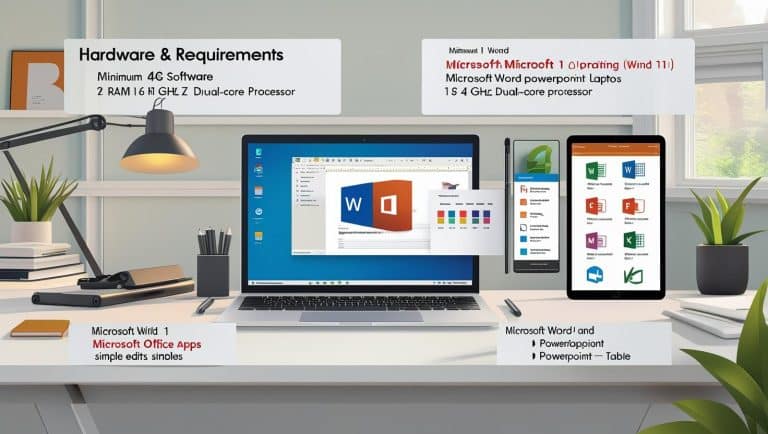
What Devices or Software Do I Need for This Microsoft Office Course?
To know the useful device for Microsoft Office course is important to make sure you have the right tools before you start. Having the proper device and software setup will help you follow along with lessons, complete exercises, and get the most out of your learning experience. Here’s a detailed guide to what are the you’ll need.
1. Compatible Devices for a Microsoft Office Course
The following are the very useful device for Microsoft Office course. This can run on a variety of devices, but for the best learning experience, choose one that meets the recommended specifications.
a) Desktop or Laptop Computer (Recommended)
Operating System: Windows 10/11 or macOS (latest versions preferred)
Processor: At least 1.6 GHz, dual-core processor
RAM: 4 GB or more (8 GB recommended for smoother performance)
Storage: Minimum 4 GB free space for installation
Screen Resolution: 1280 x 768 or higher
b) Tablets and iPads (Optional)
Microsoft Office apps are available for iPadOS and Android tablets.
Best suited for reviewing documents or quick edits, but some advanced features may be limited.
2. Required Software for the Course
Before starting your Microsoft Office training, you should have the following software installed and ready:
a) Microsoft 365 Subscription or Office 2019/2021
Applications typically covered in courses include:
Microsoft Word (word processing)
Microsoft Excel (spreadsheets and data analysis)
Microsoft PowerPoint (presentations)
Microsoft Outlook (email and calendar)
Microsoft 365 ensures you have the latest updates and cloud features.
b) Web Browser
If your course is online, you’ll need a reliable browser such as Google Chrome, Microsoft Edge, or Safari for accessing course materials and cloud-based Office apps.
3. Internet Connection
Minimum Speed: 1.5 Mbps
Recommended Speed: 5 Mbps or higher for video lessons and live training sessions.
Stable internet ensures smooth access to online tutorials, downloadable resources, and cloud storage (OneDrive).
4. Optional but Helpful Tools
Headset or Earphones with Microphone: For clear audio during live sessions.
External Mouse and Keyboard: Improves comfort and speed, especially for Excel and Word tasks.
Printer/Scanner: Useful if your course includes tasks involving printed materials.
5. Tips Before You Start
Check System Requirements: Visit the official Microsoft Office website to confirm compatibility.
Update Your Software: Make sure both your operating system and Microsoft Office apps are up to date.
Test Your Setup: Open and run Word, Excel, and PowerPoint to ensure everything works smoothly before the first lesson.
Final Thoughts
Having the right device and software is the first step toward a successful Microsoft Office learning experience. A desktop or laptop with a current operating system, Microsoft 365 subscription, and stable internet connection will give you the best results. By preparing your setup in advance, you can focus on learning without technical interruptions.



